
SWAS. COPY AND PASTE.
Occasions will arise when you want to copy something on your screen and make it appear somewhere else.
This may be a Folder, a File (containing Text or a Photo), or maybe a short passage of text contained in a longer document. COPY and PASTE will allow you to do this.
Whenever you want to do a certain task on your computer you will usually find that there are several ways of accomplishing it. So it is with Copy and Paste.
Let's look at METHOD 1.
Open up a blank page in say Microsoft word or any other word processing programme you may use and leave it open.
Now right click on the photo below.

 You
should see a drop-down menu something like this. Left click on COPY.
You
should see a drop-down menu something like this. Left click on COPY.
Now go to the blank word processing page you left open. If you had difficulty opening a word processing page just go to your desktop)
Right click
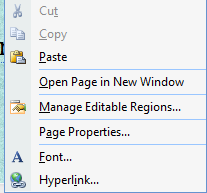 You
should see a Dropdown menu something like this. Left click on PASTE.
You
should see a Dropdown menu something like this. Left click on PASTE.
You should now see a copy of the photo in the new position you have placed it.
-----------------------------------------------------------------------------------------------
COPYING TEXT
Now let's say you want to copy a whole passage of text or just a part of that passage:
Go to the top of this page and place your cursor to the left of the word "Occasions". Now click the left-hand mouse button and hold it down. Drag the cursor along the line and then down one line, if necessary, to include the word "else". What you have selected should have been highlighted in Blue.
Right click on your mouse and choose COPY. Now go to the Word processing page you have created for this exercise and place your cursor in the place you want the text to appear,
Right click your mouse and choose PASTE. You should now see the text you have copied.
___________________________________________________________________________________________
METHOD 2.
Once you have mastered the above you can try Copy and Paste using the Keyboard keys.
Left click on the photo of Byron above, Now press down the CONTROL key on your keyboard and hold it down. Then press and release the C key.
Go to the Word Processing page you have created for this exercise and left click where you want the photo to appear.
Now press and hold down the CONTROL key again and then press and release the V key.
The photo should appear.
You can do the same thing with any text you wish to copy and paste. Just highlight it in Blue first then use the CONTROL, C and V keys as before.